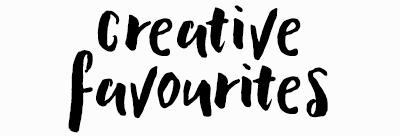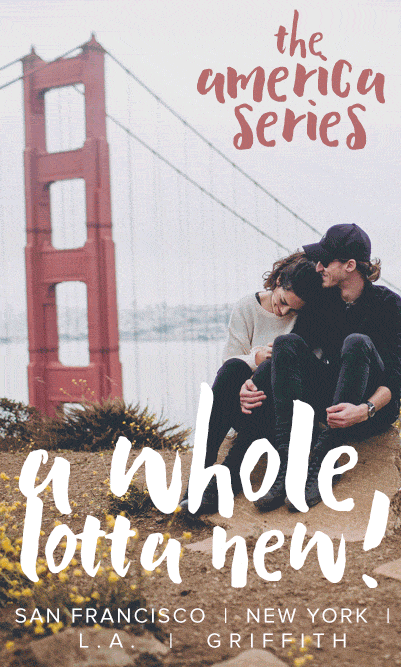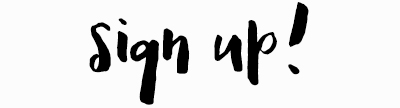DIGITAL FILM ACTIONS
Lightroom Presets by Julia Trotti
FAQ
IMPORTANT POINTS
All presets are automatically sent to the email address you entered or the email associated with your payment method such as Apple Pay or Paypal.
All Lightroom Presets include one preset unless otherwise stated in the description.
Please share the images you create with digital film colours here!
GENERAL
payment methods:
Current payment methods include Visa, Mastercard, American Express, Apple Pay and Paypal.
receiving your digital film actions or presets:
You will receive your actions or presets to the email address connected to your Apple Pay account, PayPal account or the email you’ve entered if paying by credit card. The email contains an external download link to your presets. Presets are sent once payment has been cleared. While most presets are sent instantly, in some cases please allow up to 24 hours to receive your presets.
If you are yet to receive an email with a link to download your presets, please double check your spam folder & double check the email address your Paypal, is connected to. If you still don't have an email with your purchase, please email us on juliatrotti@gmail.com and explain your situation.
If you pay for your presets with Paypal eCheque, your presets will be sent to you as soon as your payment has cleared. This usually takes 3 - 5 working days.
lost actions or presets:
Please email us on juliatrotti@gmail.com and explain your situation. We will re-send the actions or presets you bought back to the original email address they were bought with.
can't download presets anymore:
Each preset that you purchase comes with three downloads before the link expires. If your download works the first time, we recommend you keep your next two downloads for the future in case you lose your presets. If your download isn't working and you have used your 3 chances, please email us on juliatrotti@gmail.com with your order ID and we will reset your downloads.
can i purchase all the presets in one go?
Currently, you can add all the presets you'd like to own to your cart and purchase them in one transaction. We also have a discount code you can use when you purchase all the presets! Receive 20% off by entering TWENTY at the checkout (total must be $100 or more for this code to work).
backing up your presets:
Backing up your files means that you are creating copies of your presets or actions and saving them in other places in case of a computer or Photoshop failure, or if you accidentally delete or misplace your file. You can back your presets up to locations such as external hard drives or USB drives.
what comes with each preset:
Each download link emailed to you will include a ZIP file. When you unzip this file, it will contain your preset as well as a PDF with instructions on how to install them. Please be mindful that with each purchase email, you are given a limit of 3 downloads for each preset. This allows you to download your presets and save an extra two downloads for the future in case you need to re-download.
whether or not digital film actions or presets will work with your images:
While actions and presets work differently on photos taken in certain lighting conditions, and the type of camera and lens you are using, we do our best to create presets that work on all sorts of photos. Have a good look at the before and after images and the descriptions provided with all presets before purchasing, to make sure you are buying something that will be useful for you. Lightroom and Camera Raw presets will only work on raw images, not on JPGS.
what cameras can be used for these presets to work:
You can shoot with any camera for Digital Film presets to work, as long as you can shoot in RAW mode. Cameras include Canon, Nikon, Sony, Fujifilm, Hasselblad, Leica, Panasonic, Phase One, Sigma, Pentax, RED, ARRI, Blackmagic as well as any other Camera that supports shooting in RAW format.
returns:
Unfortunately, there are no returns on Photoshop actions, Lightroom presets or Premiere Pro presets due to the nature of the product you are purchasing. There is no guarantee that you will never use the file that has been sent to you. Please be careful before making a purchase. I can also advise to download the freebies I have to offer on my website to get an idea of the products Digital Film Actions has to offer.
any other questions:
If you've read through our FAQ page, and followed install instructions, please don't hesitate to contact us with any questions, comments or problems you may be having at juliatrotti@gmail.com
LIGHTROOM PRESETS
what versions of lightroom do the presets work with?
All versions of Lightroom Classic 4 and above as well as Lightroom CC. If you are using an older Lightroom preset in a newer version of Lightroom, DO NOT update the preset. They will work as they are meant to in their original state. Our Lightroom presets only work on RAW images.
how do i load lightroom presets?
Watch the short videos above to find out how to install Lightroom Presets in either Lightroom Classic or Lightroom CC.
how do i load lightroom presets for lightroom mobile?
- Download the file
- Unzip
- You will need the DNG files for mobile
- Open Lightroom Mobile
- Import all the DNG files (they may just look like black squares in your camera roll, but they will have a thumbnail when you import them)
- Select the first preset (as if you are going to edit it like a photo)
- Select the ... in the top right hand corner
- Select "Create Preset" and save the name of the preset
- If you don't have an Adobe subscription and are only using the free version you click on the ellipsis ... and you have to copy settings and then paste them onto each image you want to edit
- Then you have to do that for each preset - I wish there was a better way!!
If you do have Lightroom Desktop, then you can also install all the presets in Lightroom and they will sync to your mobile account as well which is a lot faster/easier than the above steps. You just need to be signed into the same Adobe account on both devices.
PHOTOSHOP ACTIONS
what are photoshop actions?
Photoshop Actions are a series of pre-recorded steps used to alter the appearance of an image. With actions, you save yourself the time and effort of manually adjusting the same thing to every image you edit. You can use Photoshop Actions and curves on JPGs or RAW images.
what versions of photoshop do these actions work with?
These actions will work from Photoshop 7.0 - current. They DO NOT work with Photoshop Elements.
how do i load actions?
Watch the short video above to find out how to install Photoshop Actions.
ADOBE CAMERA RAW PRESETS
what is adobe bridge?
You can read about Adobe Bridge on the official adobe website here. Camera RAW presets only work on raw images.
what versions of adobe bridge do the presets work with?
All versions of Adobe Bridge, including Adobe Bridge CS and CC.
how do i load bridge presets?
Watch the short video above to find out how to install Adobe Bridge Camera Raw Presets.
PREMIERE PRO PRESETS & LUTs
LUT presets work with a number of video editing programs, these include:
Adobe Premiere Pro, Adobe After Effects, Avid Media Composer, DaVinci Resolve, Final Cut Pro X, Sony Vegas.
LUT colour grading tip! (example for premiere however can be done in any NLE)
In premiere add a new Lumetri to a new adjustment layer above the footage you want to colour grade. This allows you to easily adjust the opacity of the LUT to blend to your current video colours. Depending on whether you shoot flat or high contrast you’ll be able to dial in the look of the LUT much easier.
where do i install LUT files for premiere pro?
You can import LUTs via the Lumetri panel on the quick without having to put them any where specific however we find if you prefer to have an organized Lumetri Panel and have the LUTs ready on hand in Premiere Pro every time you open a session, you can paste the LUTs in the Premiere Pro LUTs directory, which typically can be found in:
macOS: Library/Application Support/Adobe/Common/LUTs/Technical
Win10: Program Files\Adobe\Adobe Premiere Pro (version number)\Lumetri\LUTs\Technical
can I use the Digitial Film LUTs with LOG footage?
When working with files that are shot in LOG (C-LOG, S-LOG, F-LOG, V-LOG etc) we recommend to first apply your own preferred preset (or use a LUT available from your camera manufacturer typically for free) to bring the footage to Rec. 709 (BT. 709) or similar first. Then apply our colour grade LUT afterwards for best results.
what versions of premiere pro do the premiere pro presets work with?
All versions of Adobe Premiere Pro, including Adobe Premiere Pro CS and CC. These presets do not work with Final Cut Pro or Resolve.
how do i install premiere pro presets?
To install Premiere Pro Presets, go into the downloaded folder you unzipped and place the
presets (presetname.PRFPSETfile) in a handy location, anywhere in your files.
1. Open any session in Premiere Pro
2. Open the Effects window/tab or press Shift + 7
3. Right click on the Effects tab and select Import Presets...
4. Locate where you previously saved your Premiere Presets and select Open
5. Your new Presets will be ready to use
whether or not premiere pro presets will work with your videos:
While presets work differently on videos taken in certain lighting conditions, and the type of camera and lens you are using, we do our best to create presets that work on all sorts of videos. Have a good look at the before and after films and the descriptions provided with all presets before purchasing, to make sure you are buying something that will be useful for you.
what cameras can be used for premiere pro presets to work:
You can shoot with any camera for Premiere Pro presets to work. Cameras include Canon, Sony, Fujifilm, Panasonic, Nikon, Leica, Sigma, Pentax, RED, ARRI, Blackmagic, etc. Picture styles and creative profiles will alter the way each preset works, however we do our best for our presets to be used universally. If a Premiere Pro preset or LUT is intended for a specific camera, LOG or picture profile, it will be noted in the description.
This also applies to our LUTs.
INSTALLING PRESETS
i can't find my Library folder?
Inside your Home/User folder is a Library folder. It is used to store your personal settings, application-support files and data. After upgrading to Lion, OS X 10.8 Mountain Lion, OS X 10.9 Mavericks and OS X 10.10 Yosemite, the Library folder becomes hidden. Here are some steps you can follow to unhide the Library folder in order to be able to install your Lightroom and Camera Raw Presets:
1. Open your home folder (/users/yourusername) in Finder. Depending on your Finder settings, this may be as easy as simply opening a new Finder window. Otherwise, choose Home from the Finder’s Go menu (Go > Home); or press Shift-Command-H.
2. While in Finder, choose View > Show View Options (or press Command-J).
3. Near the bottom of the resulting View-Options palette is a setting called Show Library Folder. Enable this option. Your Library folder is immediately visible.
4. Close the View-Options palette.
STILL HAVE QUESTIONS?
Feel free to email us on juliatrotti@gmail.com if you have a question that isn't answered here.
Our creative's favourite Lightroom Presets!
A whole new set of Lightroom Presets inspired by our recent trip to the States. Shop our new collection of colours inspired by San Francisco, New York, Manhattan, L.A., Joshua Tree, Yosemite, Griffith Observatory and more!
Photoshop Tutorial
Professional skin retouching tutorial + a free Photoshop Action.
Portrait Photoshoot Behind the Scenes
Portrait photography behind the scenes on the Canon 50mm f1.2.
Lightroom Tutorial
Easy beginners Lightroom Tutorial on how to brighten dark photos.
Photography Tutorial
A photography tutorial on how to pose people who are not models.
Portrait Photoshoot Behind the Scenes
Natural light portrait photoshoot behind the scenes on the Canon 35mm f1.4.
Photography Tutorial
The Instagram account of Julia Trotti, the creator and founder of Digital Film Actions. See Julia's fashion photography, portrait work and travel photography here!
Sign up to our newsletter for first access to new products, competitions to win free stuff, be the first to receive voucher codes and more!
We have endless colour options with our Adobe Photoshop Actions inspired by film vibes, bright colours and muted tones. If you're after a film look, be sure to have a look at our Disposable Film Action and London Action. If you're after soft colours with beautiful muted tones maybe the Wild Heart Photoshop Action is more for you! If you're still after more, take a look at our FREE Photoshop Curves too!