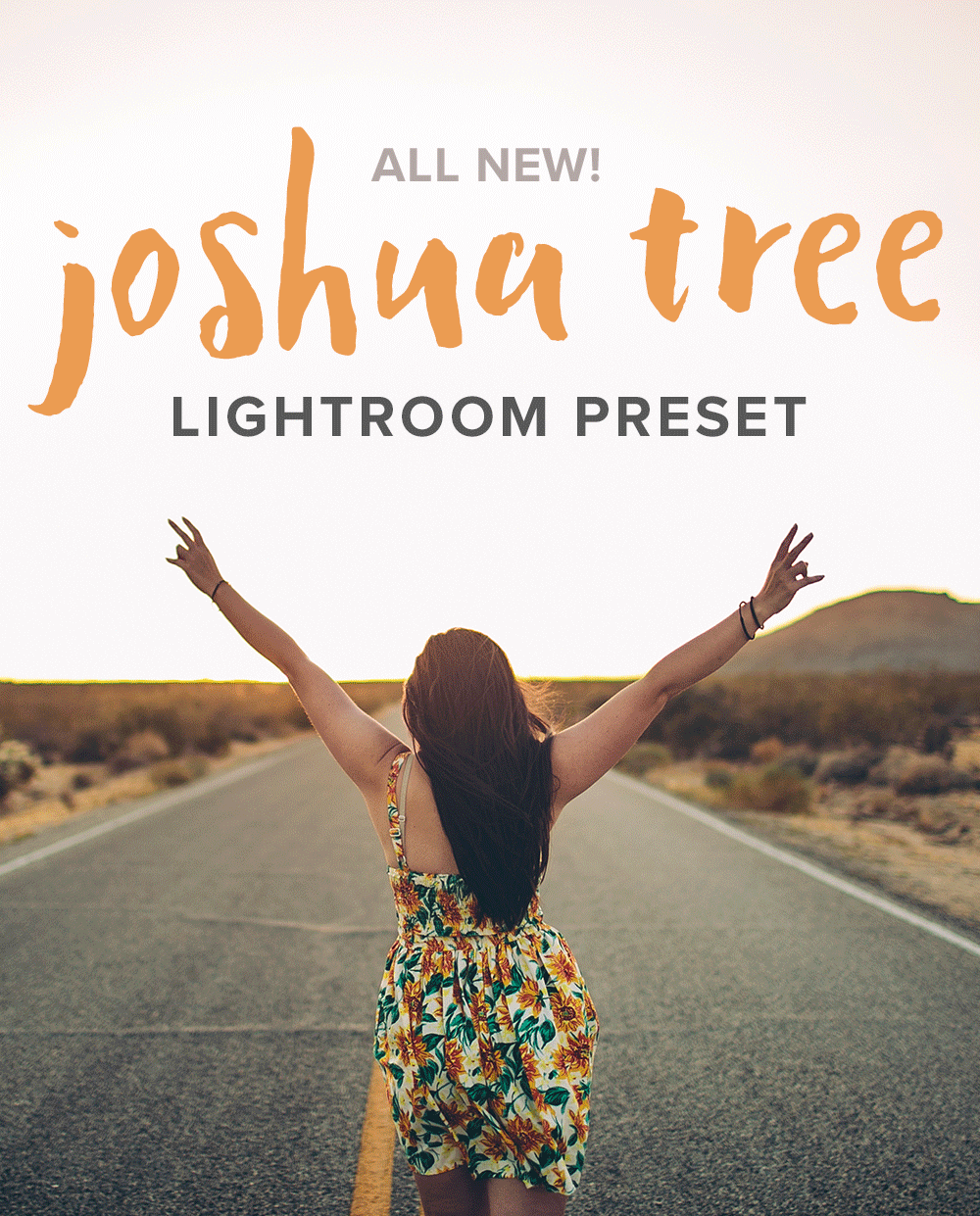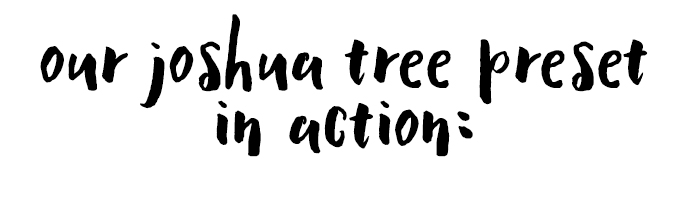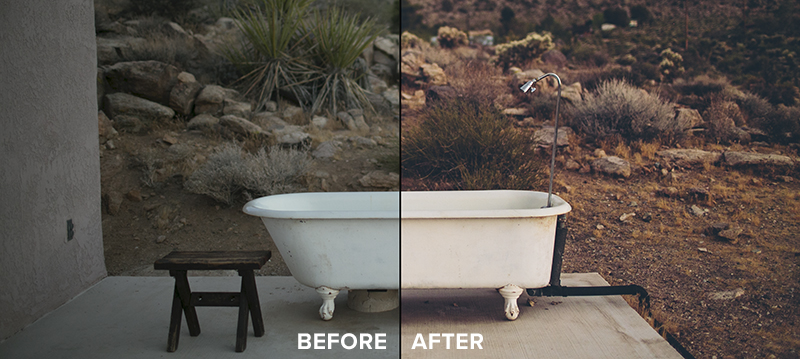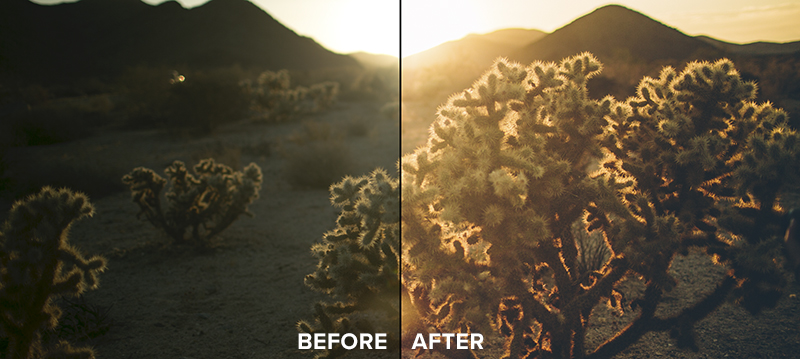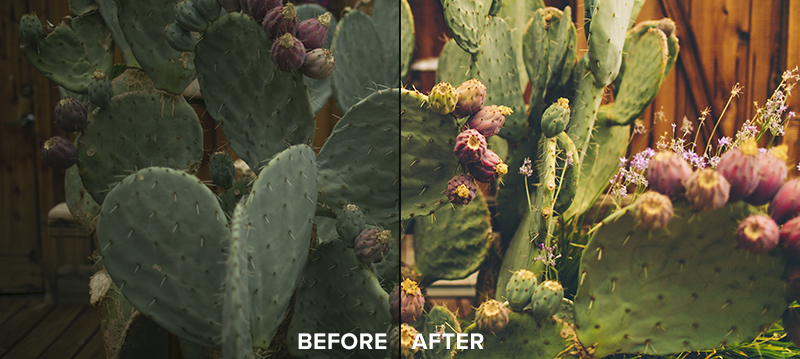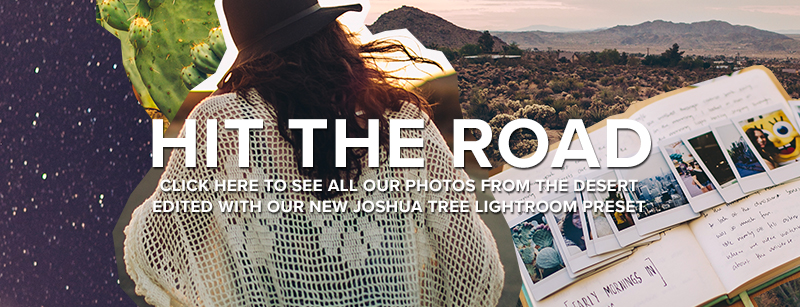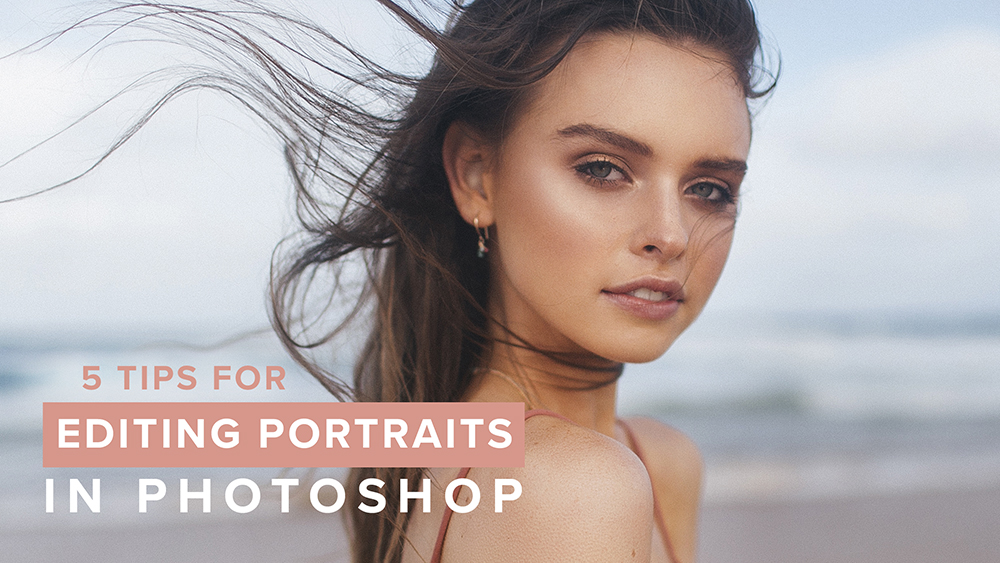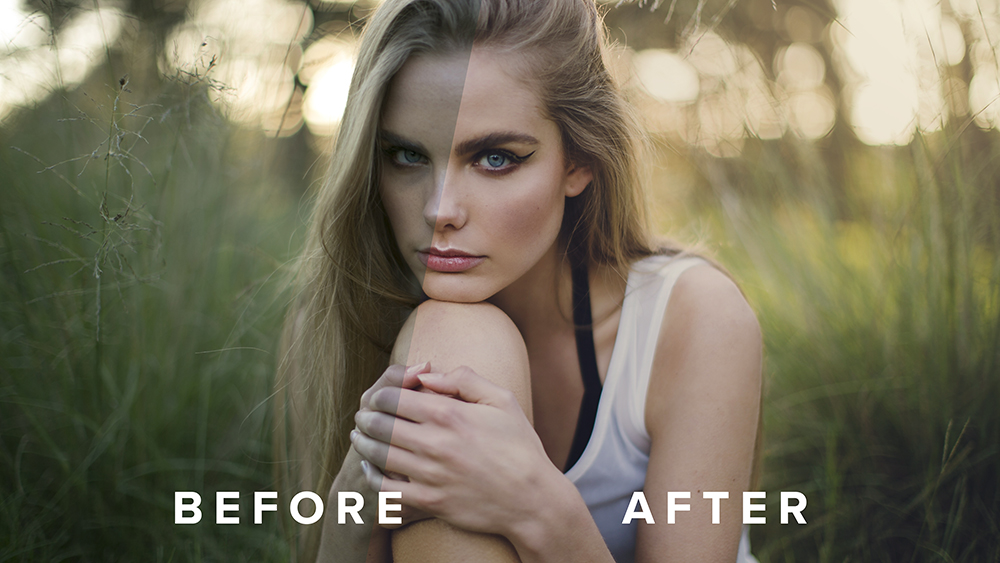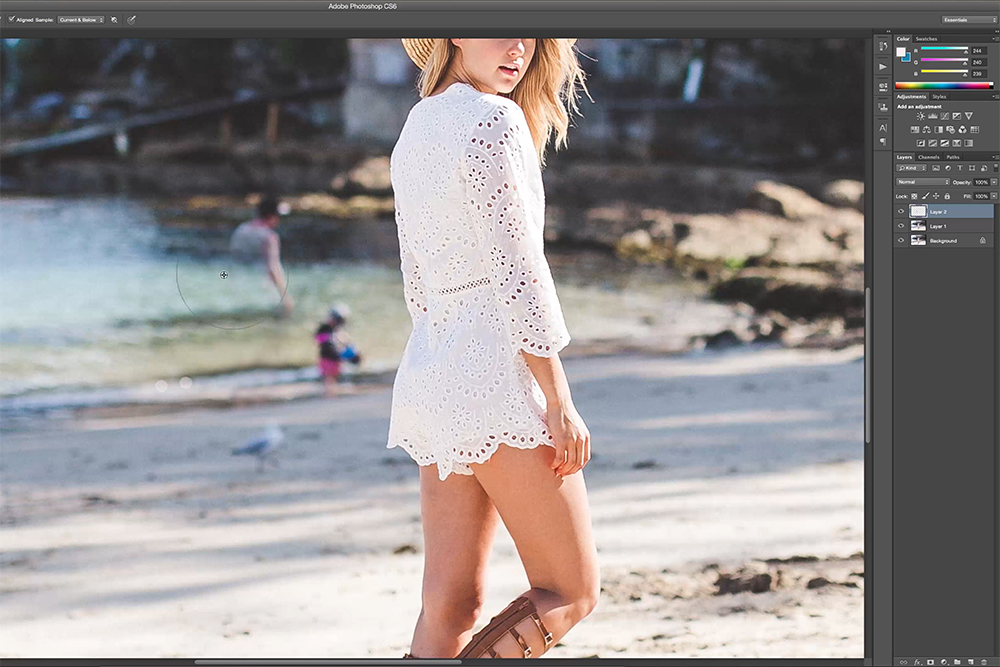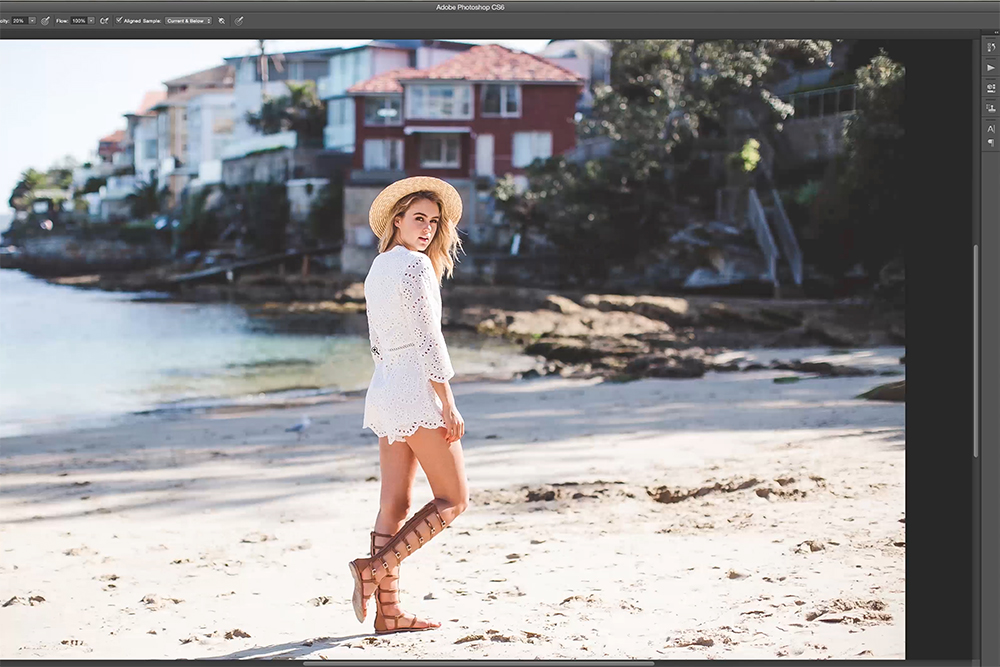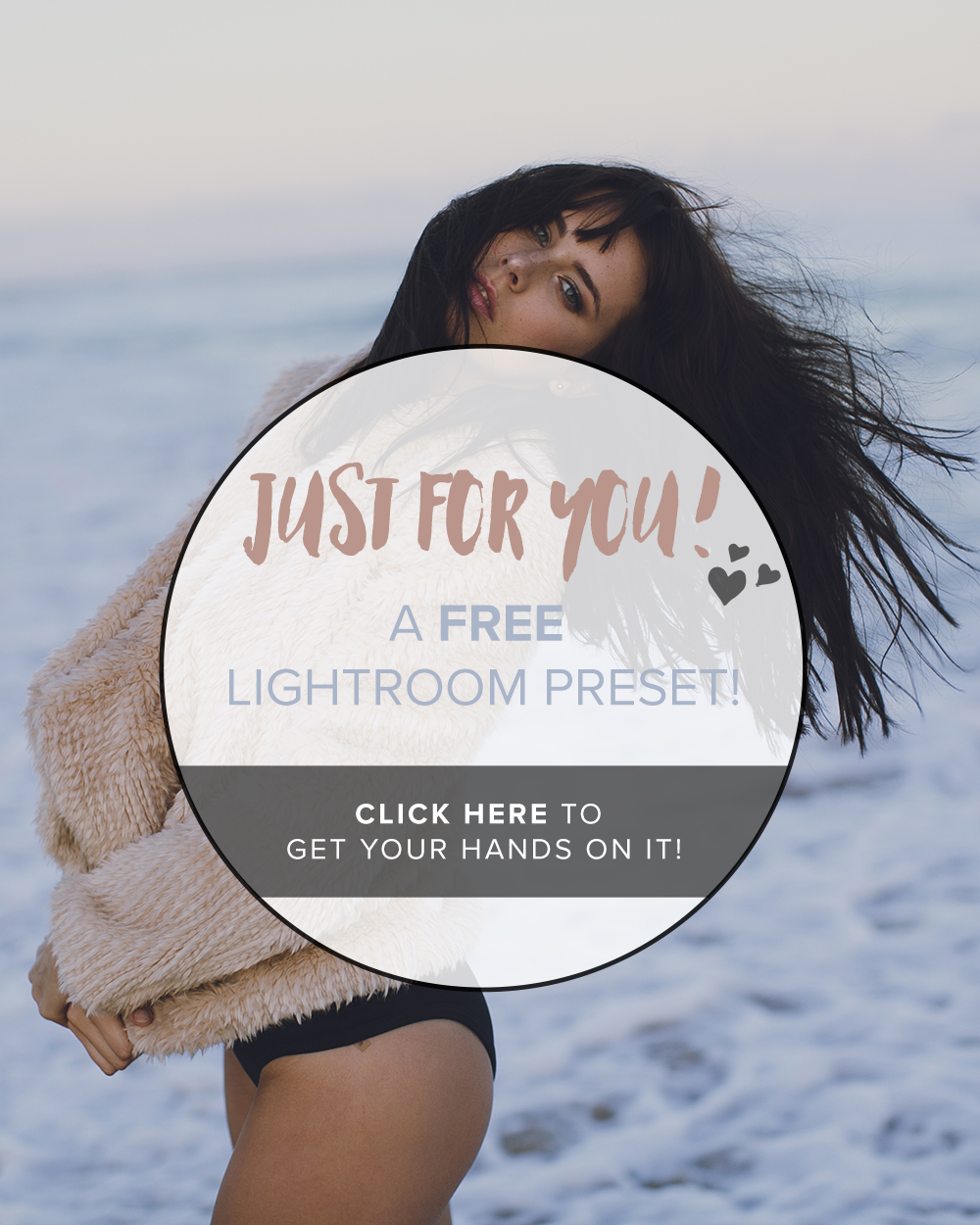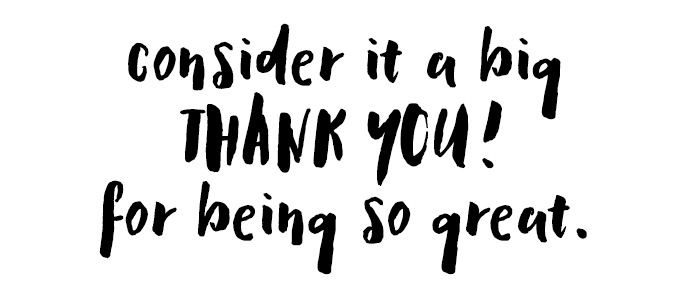02. Importing // Once all the final photos have been selected, they can now be imported into Lightroom. It's preferable to start with a fresh Lightroom Catalogue when batch editing hundreds of photos, so be sure to make a new one before the photos are imported into Lightroom.
03. Colour grading // Discuss with the client what final style of photo they are looking for, sending through examples. It is best to confirm what look is needed for your photos before batch editing hundreds of images! Apply the final preset to the first image then synchronise the preset to the rest of the catalogue by selecting all the images and pressing the "Sync..." button in Lightroom. One preset isn't going to work perfectly on different images photographed in different locations with different settings and different lighting situations, but we need to have the base preset there to work with before going in to tweak each image individually.
Once all the images have synced with the correct settings, head back to the first image in the catalogue. In the case of this lookbook shoot, usually one or two outfits will have the same lighting and location. Let's focus on these as a smaller batch. On the first image, tweak settings such as temperature, exposure, tint, etc until you are happy with the final result. Next synchronise those settings to the rest of the images in that outfit or smaller batch of photos that all have the same lighting and location. Now you should be able to go through each image one by one and only need to tweak the most minor things, if anything at all.
Repeat this process throughout the entire collection of images. Tweak the first image to perfection, synchronise across a smaller batch of images and flick over the synced images to make sure no further tweaking needs to be done.
04. Export // Once all the images have been individually colour processed in Lightroom, it's time to export. Select all the images in the catalogue, right click on any image and go to Export > Export... Choose a specific folder to export the images to and adjust the settings to suite what you need. I normally use the following settings:
Image Format: JPEG
Colour Space: AdobeRGB (1998)
Quality: 100
Resize to Fit: UN-ticked to make sure the highest resolution images are exported
Resolution: 300